| id | Description | Keys (macOS) | Context | Category | Modifiers |
|---|---|---|---|---|---|
| 83719 | Show/hide Todoist | ctrl + cmd + t | Todoist | Global | ctrlcmd |
| 83720 | Open task Quick Add | ctrl + cmd + a | Todoist | Global | ctrlcmd |
| 83721 | Add a label | Todoist | Quick Add | Text Snippet | |
| 83722 | Pick a project | Todoist | Quick Add | Text Snippet | |
| 83723 | Pick a section | Todoist | Quick Add | Text Snippet | |
| 83724 | Add an assignee | Todoist | Quick Add | Text Snippet | |
| 83725 | Set priority level 4 | Todoist | Quick Add | Text Snippet | |
| 83726 | Save and go to comments | n/a | Todoist | Quick Add | None |
| 83727 | Open full task editor | n/a | Todoist | Quick Add | None |
| 83728 | Open or close menu | m | Todoist | General | None |
| 83729 | Go to start page | h | Todoist | General | None |
| 83730 | Select and change multiple tasks at once | cmd + click or shift + click | Todoist | General | shiftcmd |
| 83731 | Enter multi-select mode | n/a | Todoist | General | None |
| 83732 | Add a task (with Quick Add) | q | Todoist | General | None |
| 83733 | Add a task at the bottom of the list | a | Todoist | General | None |
| 83734 | Add a task at the top of the list | shift + a | Todoist | General | shift |
| 83735 | Add a section | s | Todoist | General | None |
| 83736 | Open search | / or f | Todoist | General | None |
| 83737 | Switch to the Board view | shift + v | Todoist | General | shift |
| 83738 | Manually sync | n/a | Todoist | General | None |
| 83739 | Navigate to default page | n/a | Todoist | General | None |
| 83740 | Navigate to previous view | n/a | Todoist | General | None |
| 83741 | Edit task name | alt + click | Todoist | General | alt |
| 83742 | Cancel current changes | esc | Todoist | General | None |
| 83743 | Save a newly created task and create a new one below it | enter | Todoist | General | None |
| 83744 | Save changes to an existing task and create a new task below it | shift + enter | Todoist | General | shift |
| 83745 | Save a new task or save changes to an existing one and create a new task above it | ctrl + enter | Todoist | General | ctrl |
| 83746 | Move to the task above the task currently being edited (inside projects) | cmd + up | Todoist | General | cmd |
| 83747 | Move to the task below the task currently being edited (inside projects) | cmd + down | Todoist | General | cmd |
| 83748 | Increase task indent (inside projects) | cmd + right | Todoist | Sub-tasks | cmd |
| 83749 | Decrease task indent (inside projects) | cmd + left | Todoist | Sub-tasks | cmd |
| 83750 | Sort by date | d | Todoist | Sub-tasks | None |
| 83751 | Sort by priority | p | Todoist | Sub-tasks | None |
| 83752 | Sort by name | n | Todoist | Sub-tasks | None |
| 83753 | Sort by assignee | r | Todoist | Sub-tasks | None |
| ID | Description | Keys (macOS) | Context | Category | Modifiers |
Select Platform: Web macOS, Windows 10, Windows Legacy Android, iOS. In Outlook, open the email you wish to turn into a task. In the top right corner of the email view, click the three dots icon. Scroll down to the Todoist icon. Click Add to Todoist.
Client for Mac OS and iOS (both iPhone and iPad) Support SMTP, Gmail and O365. Adding mail to Todoist must create a clickable link in the task that opens the mail in the native app. The link should be in the title (Spark does this), not in a comment (Missive) Should be URL-scheme, so it. Todoist is another great service to check out, and it's especially useful for those who like automation and insights. With Todoist, you'll get your basic task management features, including a way to quickly add a task with a natural language parser.
Todoist is one of the world’s most popular to-do list applications and flooded with powerful features for managing your tasks but also your sanity.
You've probably experience overdue tasks at least a couple of times.
The truth is that we all usually over-estimate what we can do in a day, assigning too many tasks in our daily to-do list and getting overwhelmed as an outcome. This can lead us to feel guilty, anxious and, consequently, uninspired.
This is where Todoist built-in Smart Schedule comes in handy.
What is Todoist Smart Schedule?
Todoist Smart Schedule feature uses predictive modelling to help you plan your tasks in advance. Pretty smart huh!?
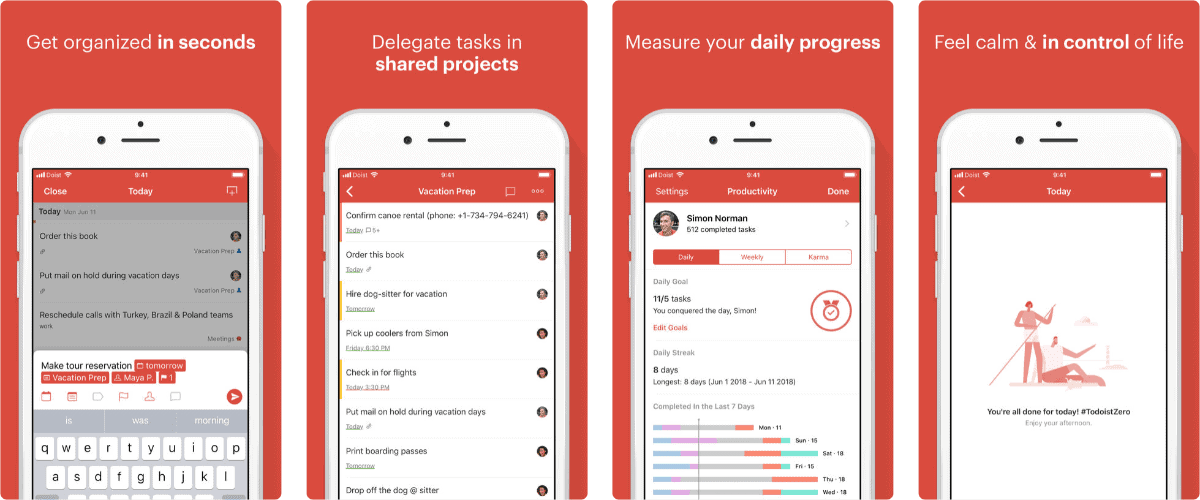
The scheduling function learns from your personal productive habits and considering, at the same time, the behaviour of all Todoist users, in order to predict the best time to schedule your own tasks.
According to the official article on the Doist blog, Smart Schedule takes into account the following task and life attributes:
Your Habits
Task Urgency
Workdays vs. Weekends
Upcoming Tasks
Your Daily and Weekly Goals
And more…
How it SMART SCHEDULE works
rescheduling multiple tasks
In order to schedule (or reschedule) multiple tasks at once, you just have to select them CTRL (Windows) or CMD (macOS) + SHIFT and click Schedule in the menu at the top.
Then click Smart Schedule and see the suggested due dates and then click Update. You can also edit the suggested due date for each task if it doesn't suit your needs.
Todoist Download Mac
Rescheduling a single task
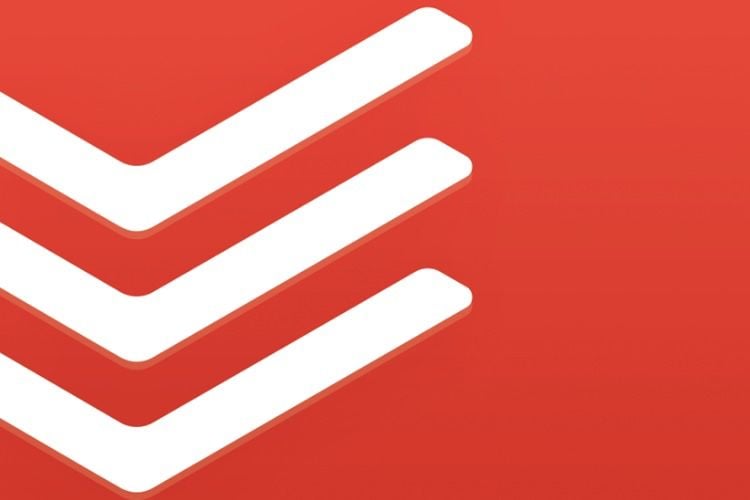
The process to reschedule a single task is even easier.
Just go over your task, click on the date field, then from the drop down menu click the suggested date shortcut and it will be automatically saved.
Todoist Macos X
when and why to use it
As you can see Todoist Smart Schedule is very easy to use and you can also customize it according to your own need.
It can be useful to easily reschedule overdue tasks or simply when unexpected circumstances would bring you away from your work (think an unexpecting meeting, for example, or even a job trip) as well as to prepare yourself to leave for vacation, you could reschedule in bulk a bunch of tasks for when you’ll be back to work.
Let’s also not forget those days when you wake up and you feel like you just can’t do it! Whether postponing your work is not often a suggested option, there are some exceptions when it can be actually recommended in order to clear your mind and regain focus.
Setting a realistic schedule for your tasks can be a tricky thing. Using a tool like Smart Schedule can help you to optimize your time planning the day and week to come.
Additional Resources
Todoist’s official guide: Set due dates with Smart Schedule
Todoist Mac Outlook
